Windows 7 Repair Guides - One of the main reasons most people wish to reinstall windows is due to startup problems and errors within the operating system. For this reason Microsoft have included some repair options to assist you when times are not looking so good. To access the repair options you must boot of your Windows 7 DVD (Some companies like Dell, HP, Compaq etc etc will have the repair options only available through the "F8" menu that is available on boot, (as they do not supply a DVD), this is complete useless if your computer will not boot. There is light though at the end of the tunnel, if you can download a Win7 DVD or borrow one then you can use it too, you will have a unique Microsoft serial Number on your Computer somewhere. Its you COA (certificate of Authenticity) See here for more information on COA's. 
Back onto the available Repair options. The following is available to you: "Startup Repair" (For when your computer will not boot), "System Restore" (If a problem only started recently then use this to time warp your computer back to a previous state (Say a week earlier) and all should be cured, "System image Recovery" (Restore a backup, if you have one....), "Memory Diagnostics" (Use for random crashes and system erratic behaviour), and last but not least "Command Prompt" (Only use if you know what your doing, this is a manual repair and fixes station, (a wrong command could erase your computer)). Many useful options as you may agree, always worth a try before formatting your system. A virus scan with up to date software ( AVG Free is a good piece of software) and the same with a good Spyware program (Ad-Aware is another nice piece of software (And is also available free of charge). You may agree that these few steps are worth trying before making any drastic steps that would require a full reinstall of Windows/Drivers/Software/Emails etc etc.  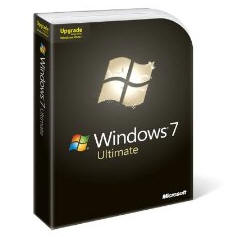 
| |
